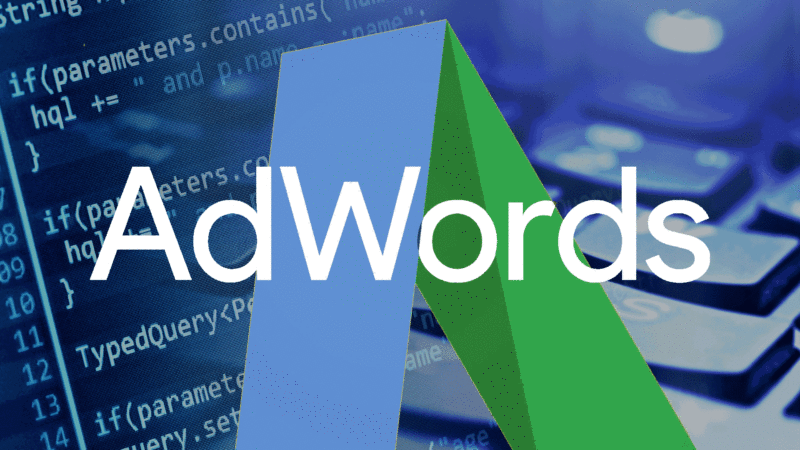 Note: This column has been updated with additional information since it was originally published.
Note: This column has been updated with additional information since it was originally published.
AdWords Scripts are now available in the New AdWords interface, giving users a visual refresh, as well as some new capabilities that make management a bit easier, especially for advertisers with lots of scripts in their accounts.
Here are some of the key changes:
- See up to 500 script logs per page and filter by date.
- See a more precise time when a script will run.
- See who added a script to the account.
- Filter scripts based on name or who created it.
- Duplicate existing scripts.
- Access your own variables in the IDE.
You can find scripts in the three-dot menu, under the Bulk Actions section. If you go there from your MCC account, you’ll find your MCC-level scripts and, if you access the page from within an account, you’ll see the scripts you’ve set up for that account.

Scripts are now available in the new AdWords interface.
Google shows 10 scripts by default, but there’s a new option that lets you see as many as 500 scripts on one page. For heavy script users like me, this is a great addition. The scripts are also now sorted by name, by default. This is different from the old interface where scripts are sorted by “last edit date,” but luckily, all columns are sortable in the new interface so I can easily see my most recent scripts at the top of the page again.
A listing of scripts in the new AdWords interface
While scripts are still limited to running once per hour, there is a change to how the frequency is displayed for scripts that were set up before the launch of the new interface. For those, Google now indicates at what time during the selected hour it will run in the future.

Scripts can be scheduled to run during a particular hour, but some scripts will show a more precise time for when it is supposed to run.
There is also a new column to indicate who created the script. All scripts created in the old interface have been marked as created by “Your Google Account Team.”
New scripts will appear as having been created by your username. There is a known bug that causes new scripts created while logged in to an MCC account to appear as created by “Your Google Account Team,” but this is expected to be resolved soon.

You can now see who created a script.
One of the most exciting additions is a convenient new option under the Actions menu for each script: Duplicate.

Existing scripts can be duplicated, making it much easier to maintain versions while experimenting with new code changes.
When editing my own scripts, like the ones I post on Search Engine Land or Optmyzr, or when trying a new script I got from someone else, it’s nice to have an easy way to duplicate it. Scripts don’t keep versions, so, if you break it, it’s hard to go back to the old working version. Now I can do my own versioning by making a copy of a script before I start playing with the code.
It’s also easier now to find scripts because Google added filters to the page to let us search for a script’s name or creator.

Filter script settings by name of the script or who created it.

Filters can include advanced operators, making it a very flexible tool to help find the script you’re looking for.
Script history is now on a separate tab from script settings, an improvement over the previous interface, which required us to scroll down past all of the settings before we could see the history. There’s also a date selector on this tab. That, in combination with the ability to see up to 500 script runs per page, makes it a lot easier to determine what scripts are doing in an account.

Filter script logs by date.
There is a new column for “Actions,” which, according to Google’s Product Manager in charge of Scripts, Leo Sei, is there because there is a new view for “All bulk actions” and some of the other types of bulk actions use this field to let users do things like cancel an upload while it is in progress. It has no immediate purpose for AdWords Scripts, however.
One downside to the new interface is that the developer IDE no longer has examples and links to the documentation for how to write scripts. This makes it harder for new script developers to get the hang of the system, but they can, of course, still access the documentation directly from the developer center.
But the IDE does have a cool new feature where it will suggest your own variables as soon as you start typing in a few of the first letters in the right context.

Variables you’ve defined in a script now appear as suggestions in the IDE.
Opinions expressed in this article are those of the guest author and not necessarily Search Engine Land. Staff authors are listed here.
This content was originally published here.